Explore scientific publications
Lately, I have been exploring methods to extract large amount of data from scientific publications as part of my work with Kambiz Chizari for the Colper Science project, the Mozilla Open Science Labs 2017 and some future works we intend to do with the Nalyze team.
In this post, I explore 3 packages offered by the Content Mine group: getpapers, ami and norma. These 3 packages should allow us to download large sets of papers about a certain subject, normalize the obtained data to better explore it and then start analyzing using basic tools such as word counts and regular expressions.
The first consists in getting the scientific papers, to do so, we need to get started with getpapers.
You can get getpapers in one of the ContentMine organization repositories,
clone the repo, cd into the folder and use:
sudo npm install --global getpapers
to install the package. The package is used for: “getpapers can fetch article metadata, fulltexts (PDF or XML), and supplementary materials. It’s designed for use in content mining, but you may find it useful for quickly acquiring large numbers of papers for reading, or for bibliometrics.” (from the repo)
We are going to try to investigate Polycaprolactone (PCL) and FDM 3D printing. PCL is an interesting polymer because it is biodegradable and has a very low melting temperature (60\(^o\) C), which means that it can easily be remodeled by hand, simply by pouring hot water on it. The subject I am interested in here is FDM 3D printing of PCL, mostly for biomedical applications.
We are fist going to try using EuropePMC, a repository of open access scientific data (books, articles, patents…). EuropePMC is attached to PubMed, and I quickly realized that it seems to mostly host papers about medical and biomedical applications (that is why our research will be focused on biomedical applications).
The first thing we need to do is query EuropePMC to obtain a list of papers which contain the words in our query. Since we would like to have the papers about 3D printing and PCL, these are going to be the words in our query. The default API used by getpapers is EuropePMC, otherwise, it is also possible to use IEEE or ArXiv.
The query we will try will be:
ilyass@ilyass-PC:~/Repositories/getpapers$ getpapers -q 'PCL 3D print' -n -o '3DPCL'
-nruns the query in no-execute mode, which means that nothing will actually be downloaded, but the number of results found will be returned.-qis the query itself-ois the output folder for the query
ilyass@ilyass-PC:~/Repositories/getpapers$ getpapers -q 'PCL 3D print' -n -o '3DPCL'
info: Searching using eupmc API
info: Running in no-execute mode, so nothing will be downloaded
info: Found 57 open access results
Now, we simply need to use the same command again, without the -n flag to download the results. It is necessary to add the-x flag, which will download the full text article in the .XML structured format (we need to analyze the data later). It is possible to add a -p to the command to automatically download the PDF files for the request. When I tried it for this request, 8 papers among the 57 found had no PDF files available.
Run it:
ilyass@ilyass-PC:~/Repositories/getpapers$ getpapers -q 'PCL 3D print' -o '3DPCL' -p -x
(It might take a while depending of how many papers your request yields)
Take a look at the data:
ilyass@ilyass-ThinkPad-X1:~/Repositories/getpapers/3DPCL$ tree
3DPCL/
├── eupmc_fulltext_html_urls.txt
├── eupmc_results.json
├── PMC2657346
│ ├── eupmc_result.json
│ └── fulltext.pdf
├── PMC2935622
│ ├── eupmc_result.json
│ └── fulltext.pdf
├── PMC3002806
│ └── eupmc_result.json
...
eupmc_fulltext_html_urls.txtcontains the list of URLs for all articleseupmc_results.jsoncontains the result from the API, it is the best place to start exploring the data. Each paper is aJSONobject, with an author, abstract, etc…- Then, there is a folder for each paper, and each folder contains a
eupmc_result.jsonwhich is basically theJSONobject from the mastereupmc_result.jsonfile. It will also containfull_text.pdfandfull_text.xmlif you used the-pand-xflags.
Now that we have the data, we need to normalize it to ScholarlyHTML. Most APIs (wether it is PubMed, ArXiv, EuropePMC or others) will return data in different structured formats. ScholarlyHTML is a common format designed to explore data from any of these APIs.
To convert the data we have, we need norma. In order to install it, head to the releases on the Github repository and install the .deb package on your Linux machine using: sudo dpkg -i <norma.deb file>
Then use it with:
ilyass@ilyass-PC:~/Repositories/getpapers$ norma --project 3DPCL -i fulltext.xml -o scholarly.html --transform nlm2html
-iprovides the input file names in each folder in the project folder-ois the desired name for the Scholarly output
Now if you take a look at your data again:
3DPCL
├── eupmc_fulltext_html_urls.txt
├── eupmc_results.json
├── PMC2657346
│ ├── eupmc_result.json
│ ├── fulltext.pdf
│ ├── fulltext.xml
│ └── scholarly.html
├── PMC2935622
│ ├── eupmc_result.json
│ ├── fulltext.pdf
│ ├── fulltext.xml
│ └── scholarly.html
├── PMC3002806
│ └── eupmc_result.json
...
There is a scholarly.html file for each folder where there is also a fulltext.xml.
The scholarly.html file is a document you can open and explore with your web browser.
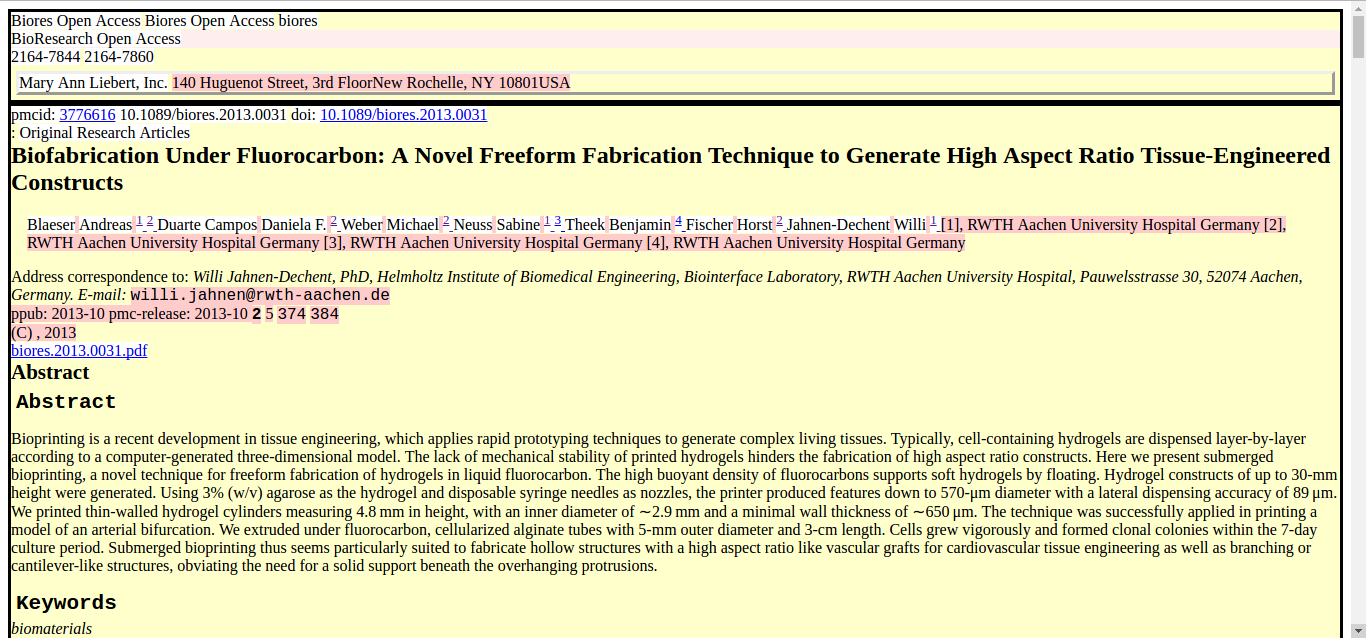
The next step is now to analyze the data we have in such a way that it makes your future readings more efficient, faster and to find the papers you should really read throughly among all the ones we found.
To do so, we are going to try the ami package. It is a collection of plugins designed to extract specific pieces of information called facts. Currently, ami plugins appear to be optimized to extract facts about genes, proteins, agronomy, chemical species, phylogenetics, some diseases. There are no plugins for engineering or material sciences (yet), so we will use two basic plugins for now to try to get some insights about our data: word frequencies and regular expressions (regex).
But first, install it by downloading the latest .deb package release here and install it using sudo dpkg -i <.deb file>.
Now let’s run a basic word frequency plugin from ami on our data:
ilyass@ilyass-PC:~/Repositories/getpapers$ ami2-word --project 3DPCL -i scholarly.html --w.words wordFrequencies
If you look at your data again:
3DPCL/
├── eupmc_fulltext_html_urls.txt
├── eupmc_results.json
├── PMC2657346
│ ├── eupmc_result.json
│ ├── fulltext.pdf
│ ├── fulltext.xml
│ ├── results
│ │ └── word
│ │ └── frequencies
│ │ ├── results.html
│ │ └── results.xml
│ └── scholarly.html
...
results.htmlfile which shows the frequency of each word in each article using a cloud of words (the size of word depends of its frequency)results.xmlwhich shows the occurence of each word:
<?xml version="1.0" encoding="UTF-8"?>
<results title="frequencies">
<result title="frequency" word="and" count="370"/>
<result title="frequency" word="the" count="278"/>
<result title="frequency" word="for" count="106"/>
<result title="frequency" word="printing" count="97"/>
<result title="frequency" word="tissue" count="83"/>
...
The problem, as you might have noticed, is that common words (such as and or the) are faking our results. We can get rid of them thanks to a stopwords list. I wrote a very simple python script which writes the stopwords from nltk/corpora to a text file which can then be used by ami. The script can be found here, and its result, the text file containing all the stopwrods can directly be downloaded here.
We can launch again the word counter plugin with the stopwords:
ilyass@ilyass-PC:~/Repositories/getpapers$ ami2-word --project 3DPCL -i scholarly.html --w.words wordFrequencies --w.stopwords stopwords.txt
The results obtained this time are more interesting since they only contain relevant words:
<?xml version="1.0" encoding="UTF-8"?>
<results title="frequencies">
<result title="frequency" word="tissue" count="53"/>
<result title="frequency" word="cell" count="50"/>
<result title="frequency" word="cells" count="46"/>
<result title="frequency" word="ECM" count="43"/>
<result title="frequency" word="Biomaterials" count="36"/>
<result title="frequency" word="heart" count="33"/>
<result title="frequency" word="mechanical" count="31"/>
...
We can now explore all the word frequency results by going through them with a data mining script written with respect to what we are looking for.
Let’s try now to explore the regex functionality provided by ami. To do so, we need to create a .XML file which contains the regular expressions we will use.
For this case, I will use a simple file which finds all occurences of:
- “PCL” or “Polycaprolactone” or “polycaprolactone”
- “FDM” or “Fused Deposition Modeling” or “Fused deposition modeling” or “fused deposition modeling”
The file I will create has to be respect the following format:
<compoundRegex title="3DPCL">
<regex weight="1.0" fields="PCL">([Pp]olycaprolactone)</regex>
<regex weight="1.0" fields="PCL">(PCL)</regex>
<regex weight="1.0" fields="FDM">([Ff]used\s[Dd]eposition\s[Mm]odeling)</regex>
<regex weight="1.0" fields="FDM">(FDM)</regex>
</compoundRegex>
The weight parameter influences the relative importance given to each match (I kept it at 1 for now), while the regex-query itself is provided between () in each line.
This file should be saved in the folder of your project (in my case it is 3DPCL) and should be a .xml file. In my case, I named it pcl_fdm.xml. We can then use the regex plugin:
ilyass@ilyass-PC:~/Repositories/getpapers$ ami2-regex --project 3DPCL/ -i scholarly.html --r.regex 3DPCL/pcl_fdm.xml --context 40 60
--contextflag is convenient as it will provide each result us with 40 characters before the regular expression is found and 60 characters after it, allowing us to quickly evaluate how relevant each answer is
If we take a look at the results again after running the command:
3DPCL/
├── eupmc_fulltext_html_urls.txt
├── eupmc_results.json
├── pcl_fdm.xml
├── PMC4709372
│ ├── eupmc_result.json
│ ├── fulltext.pdf
│ ├── fulltext.xml
│ ├── results
│ │ ├── regex
│ │ │ └── 3DPCL
│ │ │ └── results.xml
│ │ └── word
│ │ └── frequencies
│ │ ├── results.html
│ │ └── results.xml
...
We now have results for our regex query too. If we open a result:
<?xml version="1.0" encoding="UTF-8"?>
<results title="3DPCL">
<result pre="" name0="PCL" value0="PCL" post="is similar to PLA and PGA but it has a much slower" xpath="/html[1]/body[1]/div[2]/div[6]/p[2]"/>
<result pre="ote osteoblast growth and maintain its phenotype, " name0="PCL" value0="PCL" post="scaffold has been used as a long-term implant in t" xpath="/html[1]/body[1]/div[2]/div[6]/p[2]"/>
<result pre="981; Rich et al. 2002). However, the synthesis of " name0="PCL" value0="PCL" post="with other fast-degradable polymers can tune degra" xpath="/html[1]/body[1]/div[2]/div[6]/p[2]"/>
<result pre="inting technologies [i.e. 3D printing (3DP)], and " name0="FDM" value0="FDM" post="are most widely used for the construction of tissu" xpath="/html[1]/body[1]/div[2]/div[6]/p[2]"/>
For each result, we get the context in the pre and post fields, the value0 and name0 which are related to the regex query we created and the xpath, which is the exact position of the sentence in the HTML tree of the ScholarlyHTML file attached to this article.
This result might seem a bit rough on the eyes, but .XML is a structured format which can be explored quite easily with python for example.
If you liked this post, you can share it with your followers or follow me on Twitter!

